Welcome to the IT Support| Page_header |
|---|
| MaxDepthContent | 4 |
|---|
| Mail | it-support@ecogood.org |
|---|
|
The Supporter Team looks forward to hearing from you. Our Vision- to offer IT support for the ECG movement that promotes the common goodin accordance with our values
Our Missionto give you, the active people in the movement, - the best possible tools
- the best possible support in using them
It's easy ...To send your request to us supporters, simply write an email to it-support@ecogood.org This mail runs in our task management system JIRA and becomes a ticket, which can then be processed by us supporters (more on this below). ... but please: Help us to help youIn order to get your solution faster and from good-motivatedsupporters:
Please invest a few minutes to make your request understandable straight away - and save us all avoidable additional work through guesswork, incorrect analyzes, requests, etc. Here are the most important points in brief: | Before I send the mail | |
|---|
| When I send the mail | - Address only to it-support@ecogood.org
- Addressing IT peoply additionally in CC will cause extra work (due to parallel processing)
(Setting your own people in CC is fine, they will
- Write a meaningful subject
(Titles as "Please help me urgent" or "I have various Problems" are not helpful for us) - Clear problem description - ask yourself these questions:
- What have I done?
- What result would I have expected?
- What happened instead?
- Helpful: Screenshots (a picture is worth a thousand words - so you will save time explaining the issue)
- Helpful: Links - this is the quickest way to find the right place
|
|---|
| After I sent the mail | If you have a request or additional info to this topic, make sure to add id to this ticket by just answering - your own sent mail
or - a notification mail from JIRA
If you send a new email about the same problem, then an additional ticket is created, and someone will start over or have additional effort to merge the topics. |
|---|
You can find more details on this in the following sections. Instructions and solutions here in the wikiWe document solutions here in the wiki for all problems that have occurred in the past.
So the probability is high that you will also find a solution to your problem here. So please try to find a solution in the corresponding instructions / FAQ here in the wiki first: - Navigate (on the left in the directory tree) to the desired tool
or - Search right here:
| Page Tree Search |
|---|
| rootPage | GENERAL:IT - Tutorials and more |
|---|
|
Only if Wiki can not solve your question, then contact IT support. Still getting stuck despite reading the instructions?Contact us via email it-support@ecogood.org We ask you to note the following (so that it remains easy for us all):
| Good example | Not helpful |
|---|
Choose a short but clear title (subject) | "New account creation for Max Müller" "Login problems as editor on the website" | "Account"
→ What is the problem with the account? "Login problem"
→ where can I not log in? (Mail, Wiki, website as user, website as editor, ...) "[it-support] Fwd: Fwd: [it-hub-support] Jira has not read mail to account-admin"
→ That is very long, and there are probably many previous mails attached that are not really needed for the ticket | Describe in the text everything that belongs to the problem
(but if possible only that and no more) | - steps to reproduce
- current behaviour
- expected behaviour
|
| | Report only one problem per email or ticket | One mail: " Establishment of regional group xy "
One mail: " Application GWÖ account for abc "
One mail: " Application GWÖ account for def "
One mail: " Application GWÖ account for ghi "
One mail: " Set up mailing list " | Just a mail with all these topics from the left column together. We can not work through the topics individually, which that can lead to significant delays. |
 If you would like to contact a specific person from support, please write to the central support address anyway so that someone else from the team can give you prompt assistance in the event of absence or overload. If you would like to contact a specific person from support, please write to the central support address anyway so that someone else from the team can give you prompt assistance in the event of absence or overload.
How does it work "in the background"?All inquiries by email to it-support@ecogood.org automatically generate a "ticket" in our task management system JIRA . Alternatively, you can log into JIRA via the ECG portal and create the ticket there, but the user interface takes getting used to.
The task management system has the advantages that - we can flexibly process inquiries in the team and
- As a questioner, you can follow the processing
All events in the ticket that are important to you trigger an email to you .
You will be automatically informed when your problem has been solved or when there is a question. You can send your answer to a question you have received from JIRA directly by email. If the subject of your email contains the ID of the ticket ( SUPPORT-123 ), then this email will also be included in the log (in the JIRA case).
Otherwise a new case will be created and the matter will be confusing. How can I access JIRA?If you submit your support request with your Ecogood e-mail address, you will also have access to JIRA with the access data of this e-mail account and you can follow the processing of the request there. To use Jira, please read the instructions in the wiki. If you send a request from a private e-mail address (perhaps because you do not yet have an ECG account ), you will have limited access to JIRA and can also observe your own case there. In any case, you will automatically receive a notification from Jira with a link to the log of your case. An example (currently still german)| Expand |
|---|
| title | Ein Beispiel-Protokoll einer Support-Anfrage ausklappen |
|---|
| Bist du in Jira angemeldet (Login), so kannst du dort das Protokoll zu Deinem Ticket finden. Die Abbildung zeigt einen Auszug - den Kopf des Protokolls: 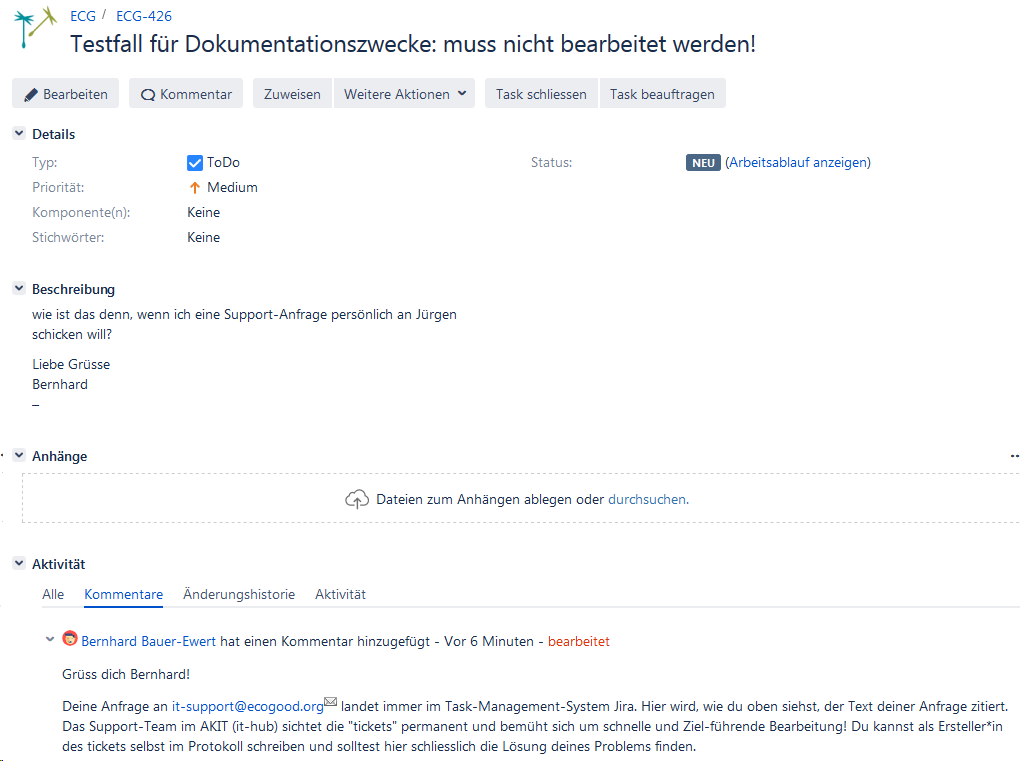
Alternativ kannst Du auch über die E-mail-Nachricht, die Du nach jeder Bearbeitung des Tickets automatisch aus Jira erhältst, auf das Ticket zugreifen, indem Du einen weiteren "Kommentar" - Deine Antwort - schreibst. Dieser erscheint am vorläufigen Ende des Protokolls. Hier ist ein Auszug der automatische E-Mail aus Jira nach einer erneuten Bearbeitung (grün hinterlegt) eines "Kommentars" im "Ticket" gezeigt: 
Die E-Mail hat am Ende eine Schaltfläche, mit der Du das Ticket direkt in Jira aufrufen und dort antworten (= Kommentar hinzufügen) kannst! 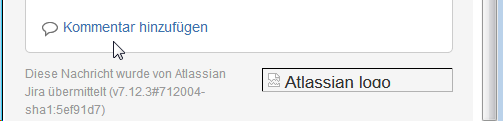
So sieht das Eingabefeld für Deinen neuen Kommentar aus: 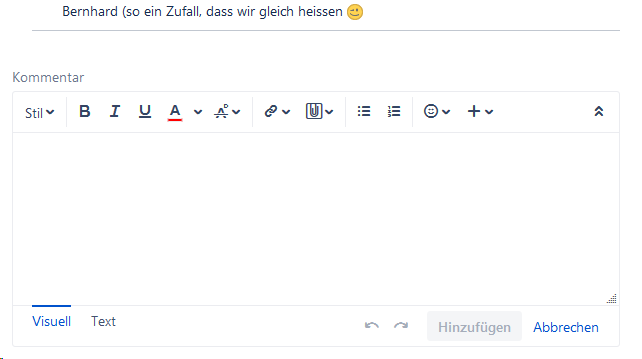
Das Schreiben funktioniert ähnlich wie in einer vereinfachten Textverarbeitung oder bei HTML-E-Mail |
|